Picking a laptop doesn't have to be complicated. Many people feel overwhelmed by tech terms and endless options, but choosing the right laptop comes down to a few basic needs.
The best laptop for non-techies is one that matches your daily tasks, feels comfortable to use, and requires minimal maintenance. If you mainly browse the internet, check email, and work with basic documents, a Chromebook could be perfect. For photo editing and more demanding programs, a Windows laptop or MacBook might suit you better.
Your ideal laptop should be easy to carry if you travel often, have a screen that's clear to read, and run smoothly without constant updates or security worries. Think about what you'll use it for most days, and let that guide your choice instead of getting caught up in technical specs.
Understanding Laptop Basics
A laptop has several key features that work together to help you get things done. Knowing the basic types and parts will make choosing one much easier.
Types of Laptops
Traditional laptops work well for most basic tasks like web browsing, email, and watching videos. They have a screen that folds down over the keyboard.
2-in-1 laptops can switch between laptop and tablet mode. The screen either detaches or folds back 360 degrees. These are great if you want to use a touchscreen.
Chromebooks run Chrome OS instead of Windows. They're simple to use and good for web-based tasks. Most Chromebooks are less expensive than regular laptops.
Laptop Components
The processor (CPU) is your laptop's brain. Intel and AMD make the most common ones. For basic use, an Intel Core i3/i5 or AMD Ryzen 3/5 works well.
RAM helps your laptop run multiple programs at once. 8GB is enough for most people who browse the web and use basic programs.
Storage comes in two types:
- SSD (Solid State Drive): Faster and more reliable
- HDD (Hard Disk Drive): Slower but cheaper with more space
Graphics handle what you see on screen. Built-in graphics work fine for basic tasks like web browsing and watching videos.
A good screen should be bright enough to see clearly. Most laptops come with 13-15 inch displays, which work well for everyday use.
Operating Systems Explained
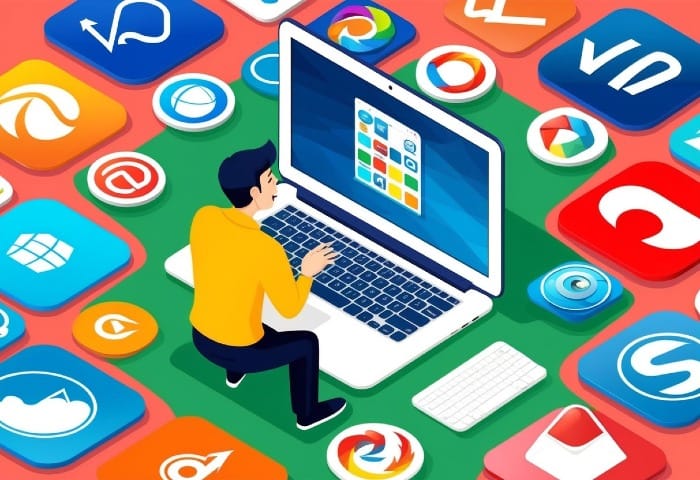
Your laptop's operating system acts as the brain that controls everything. The right choice depends on what you already use and how you plan to use your computer.
Windows OS
Windows comes pre-installed on most laptops. It works with nearly all software and games you might want to use.
Windows 10 and 11 have built-in security features to protect against viruses. You'll need to keep these updated to stay safe.
The interface is easy to learn, with a familiar Start menu and taskbar. You can customize the look and feel to match your style.
Windows laptops come in many price ranges, from budget to premium. You can choose based on your needs and budget.
MacOS
MacOS runs only on Apple laptops. It connects smoothly with iPhones and iPads.
The system rarely gets viruses and updates automatically. You won't need extra antivirus software.
Apple's design makes daily tasks simple. The Dock keeps your favorite apps handy, and Spotlight helps you find files fast.
MacBooks cost more than most Windows laptops. They last many years and hold their value well.
Chrome OS
Chrome OS powers Chromebooks. It's perfect if you mainly use web browsers and cloud services.
Everything is saved online automatically. Your files stay safe even if your laptop breaks.
Chromebooks start up in seconds and run fast. They don't slow down over time like other laptops.
These laptops cost less than Windows or Mac options. Most models range from $200 to $500.
You can't install traditional software. Most tasks happen through web apps or Android apps instead.
Selecting the Right Processor

The processor acts as the brain of your laptop, handling all the calculations and tasks you need to get done. A good CPU makes your laptop run smoothly and quickly.
Intel Processors
Intel makes processors that range from basic to very powerful. The Core i3 works well for simple tasks like web browsing and documents. The Core i5 handles more demanding work like photo editing. The Core i7 excels at video editing and complex programs.
Look for numbers like "12th Gen" or "13th Gen" - newer generations perform better. Intel UHD Graphics come built into these processors and can handle basic graphics needs.
The letter at the end matters too:
- U = Low power, good battery life
- H = High performance
- P = Mid-range balance
AMD Processors
AMD offers great value with their Ryzen processors. The Ryzen 3 matches Intel's i3 but often costs less. Ryzen 5 and 7 compete well with Intel's i5 and i7.
AMD's built-in graphics usually perform better than Intel's. This helps if you occasionally play games or edit photos.
Their naming system works like this:
- Ryzen 3 = Basic use
- Ryzen 5 = Everyday computing
- Ryzen 7 = Heavy workloads
Understanding CPU Specs
Clock speed tells you how fast the processor runs. Look for base speeds of at least 2.0 GHz for good performance.
The number of cores helps you run multiple programs at once:
- 2 cores = Basic tasks
- 4 cores = Most daily needs
- 6+ cores = Heavy multitasking
Cache size affects how quickly the processor can access data. More cache means better performance. Look for at least 4MB of cache for smooth operation.
Power usage matters for battery life. Lower numbers like 15W mean longer battery life, while 45W provides more speed but drains power faster.
Memory and Storage Options

Your laptop needs both memory for running programs and storage for keeping files. The right combination helps your laptop run smoothly without slowing down.
RAM: DDR3 vs DDR4
RAM lets your laptop run multiple programs at once. For most users, 16GB of RAM works well for everyday tasks like web browsing and office work.
DDR4 RAM is newer and faster than DDR3. Most modern laptops use DDR4, which uses less power and performs better.
When buying a laptop, look for these RAM amounts:
- 8GB: Good for basic tasks
- 16GB: Perfect for most users
- 32GB: Extra power for heavy workloads
Hard Drive vs SSD
Solid State Drives (SSDs) are much faster than traditional Hard Disk Drives (HDDs). They have no moving parts, which makes them more reliable.
SSDs make your laptop start up faster and open programs quickly. They cost more but are worth the investment.
Common storage sizes:
- 256GB SSD: Good for basic use
- 512GB SSD: Best for most people
- 1TB SSD: Great for storing lots of files
Expanding Storage with Card Readers
Many laptops come with built-in SD or microSD card readers. These let you add more storage space when needed.
Card readers work well for:
- Storing photos and videos
- Moving files between devices
- Backing up important documents
Memory cards are cheap and portable. A 128GB SD card can hold thousands of photos or documents.
Display and Graphics

The screen and graphics capabilities directly impact your daily laptop use and viewing comfort. A good display makes everything from reading text to watching videos more enjoyable.
Screen Size and Resolution
The most common laptop screen sizes range from 13 to 15 inches. A 13-inch screen works well for portability, while 15-inch screens offer more viewing space.
Screen resolution determines how sharp and clear everything looks. For most users, a Full HD (1920 x 1080) resolution provides crisp text and images. This resolution works well on screens up to 15 inches.
Bigger isn't always better. A larger screen means a heavier laptop and shorter battery life.
Understanding Display Quality
Brightness affects how well you can see the screen in different lighting conditions. Look for displays with at least 250 nits of brightness for indoor use. Higher brightness helps when working near windows or outdoors.
Key Display Features:
- Matte vs Glossy: Matte screens reduce glare
- Color accuracy: Important for photo viewing
- Viewing angles: Wider angles let you see the screen clearly from different positions
Integrated vs Dedicated Graphics
Most non-technical users will be fine with integrated graphics like Intel UHD Graphics. These handle basic tasks like web browsing, office work, and video streaming without problems.
Integrated graphics cost less and use less power than dedicated graphics cards. They help keep your laptop's price and weight down.
You only need dedicated graphics if you plan to:
- Edit videos
- Play modern games
- Work with 3D modeling software
Portability and Battery Life

A portable laptop needs both easy carrying and long power between charges. These features let you work anywhere without compromise.
Laptop Weight and Size
Most laptops fall into clear weight ranges. Ultra-portable laptops weigh 2-3 pounds and fit easily in bags. Standard laptops weigh 4-5 pounds with 15-inch screens. Desktop replacements weigh over 5 pounds.
Screen size affects both weight and viewing space. 13-14 inch screens work well for most tasks while keeping weight down. 15-inch screens offer more room but add bulk.
The laptop's thickness matters for fitting in bags. Look for laptops under 0.7 inches thick for the best portability.
Battery Performance Factors
Real battery life often differs from advertised claims. Most laptops last 6-10 hours with normal use.
Your activities affect battery drain:
- Light tasks (web browsing, documents): 8-12 hours
- Heavy tasks (gaming, video editing): 2-4 hours
- Mixed use: 5-8 hours
Screen brightness, WiFi use, and processor speed impact battery life. Dimming your screen and using airplane mode can add 1-2 hours of use.
Look for laptops with fast charging. Good models reach 50% charge in 30 minutes.
Connectivity Features
Modern laptops need the right connections to work with your devices and stay online. Good connectivity makes your laptop more useful and helps you avoid extra adapters.
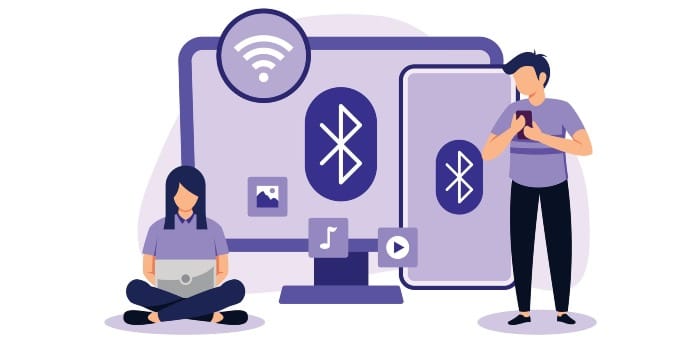
Bluetooth and Wifi Capabilities
The latest Bluetooth 5.0 lets you connect wireless mice, keyboards, and headphones from up to 800 feet away. Look for laptops with this newer version to get better range and stronger connections.
Most new laptops support WiFi 6 (802.11ax), which gives you faster internet speeds than older WiFi versions. This helps with streaming videos and large file downloads.
Make sure your laptop has both Bluetooth and WiFi built-in. These wireless features let you work anywhere without being tied down by cables.
USB and Other Ports
USB ports are key for plugging in devices like flash drives, external hard drives, and phone chargers. Look for at least 2-3 USB ports on your laptop.
USB Type-C ports are becoming standard. They're smaller than older USB ports and can charge your laptop, connect displays, and transfer data all through one port.
Common ports to look for:
- USB Type-A (the regular size)
- USB Type-C
- HDMI for connecting to TVs or monitors
- Headphone jack
Consider getting a laptop with different types of ports, so you won't need extra adapters for your devices.
Choosing a Laptop for Specific Needs
Different activities need different laptop specs. The right choice depends on what you plan to do with your computer daily.
Laptops for Casual Use
Basic laptops work great for web browsing, email, and light work. You'll want at least 8GB of RAM and an Intel Core i5 or AMD Ryzen 5 processor.
Look for laptops with 12+ hour battery life and a comfortable keyboard. A 13 to 15-inch screen size offers good portability while being easy to read.
The MacBook Air and iPad Pro with keyboard make excellent choices for casual users. They're simple to use and last for years.

Gaming Laptops
Gaming needs more powerful hardware. Pick a laptop with a dedicated graphics card like the NVIDIA RTX 3060 or better.
Key specs for gaming:
- 16GB RAM minimum
- Intel Core i7/AMD Ryzen 7 or better
- High refresh rate display (144Hz+)
- Good cooling system
Gaming laptops are heavier and have shorter battery life. Plan to keep them plugged in while playing.
Laptops for Content Creators
Content creation demands strong performance. Video editing and graphic design need fast processors and lots of memory.
The MacBook Pro stands out for YouTube creators and video editors. Its M2 chip handles 4K video smoothly.
Recommended specs:
- 32GB RAM
- Large SSD (1TB+)
- Color-accurate display
- Strong graphics card
Conclusion
Picking a laptop doesn't need to be hard. Focus on what you want to do with it, and choose based on those needs.
For most non-tech users, a Chromebook makes a great choice. These laptops are simple to use, secure, and need very little maintenance.
If you need Windows, pick a laptop from a trusted brand like HP, Dell, or Lenovo. Make sure it has at least 8GB of RAM and solid-state storage.
Your budget will guide many choices. Good laptops exist in every price range, from $300 Chromebooks to $1000+ premium machines.
Remember to check the screen size and weight if you plan to carry your laptop often. A 13 to 15-inch screen works well for most people.
Try to see and touch the laptop in person before buying. This helps you check if you like the keyboard and screen.
Don't forget to look at warranty options and return policies. These can save you stress if something goes wrong.






